Adobe Illustrator: A Comprehensive Guide for Designers1
Welcome to the ultimate guide to
Adobe Illustrator, the industry-standard vector graphics software. Whether you're a beginner or a seasoned designer, this article will provide you with valuable insights, tips, and techniques to harness the full potential of Illustrator.
2. What is Adobe Illustrator?
Adobe Illustrator is a powerful vector graphics editor developed by Adobe Inc. Unlike raster graphics, which are pixel-based, vector graphics use mathematical equations to create clean, scalable artwork. Illustrator is widely used for creating logos, icons, drawings, typography, and complex illustrations.
3. Key Features of Adobe Illustrator
3.1 Vector Graphics Creation
The heart of Illustrator lies in its ability to create vector graphics. These graphics can be scaled infinitely without losing quality, making them perfect for everything from small icons to large billboards.
3.2 Advanced Typography Tools
Illustrator boasts robust typography tools that allow designers to manipulate text with precision. You can adjust kerning, leading, and tracking, and apply special effects like 3D and warp to create visually striking text.
3.3 Extensive Color Control
With Illustrator, you have
extensive control over color. Use the color wheel, swatches, and gradients to create vibrant artwork. The software supports various color models, including RGB and CMYK, ensuring your designs are print-ready.
3.4 Compatibility with Other Adobe Products
Illustrator integrates seamlessly with other Adobe Creative Cloud products like Photoshop, InDesign, and After Effects. This compatibility enhances your workflow, allowing you to switch between programs effortlessly.
4. Why Use Adobe Illustrator?
4.1 Precision and Scalability
One of the main reasons designers love Illustrator is its precision. The vector-based nature of the software ensures that your lines, shapes, and typography are always sharp and clear, regardless of size.
4.2 Professional Quality Output
Illustrator delivers professional-quality output, which is why it's the go-to tool for many graphic designers. Whether you're designing a logo or an intricate illustration, the final product will be crisp and clean.
4.3 Versatility in Design
From web graphics to print media, Illustrator's versatility is unmatched. You can create anything from simple shapes to complex artwork, making it suitable for a wide range of design projects.
5. Getting Started with Adobe Illustrator
5.1 Installation and Setup
Installing Illustrator is straightforward. Subscribe to Adobe Creative Cloud, download the software, and follow the installation prompts. Once installed, launch Illustrator and sign in with your Adobe ID.
5.2 Interface Overview
Illustrator's interface might seem daunting at first, but it's intuitive once you get the hang of it. The workspace includes the Toolbar, Control Panel, and Artboard. Familiarize yourself with these elements to streamline your workflow.
5.3 Basic Tools and Functions
Start with the basics: the Selection Tool, Pen Tool, and Shape Tools. Learn how to create and manipulate paths, shapes, and text. Practice using the Layers Panel to organize your work.
6. Advanced Techniques in Adobe Illustrator
6.1 Using Layers Effectively
Layers are crucial for managing complex illustrations. Use layers to separate different elements of your design, making it easier to edit and organize your work.
6.2 Mastering the Pen Tool
The Pen Tool is one of the most powerful tools in Illustrator. It allows you to create custom paths and shapes with precision. Mastering this tool takes practice, but it's worth the effort for creating intricate designs.
6.3 Working with Brushes and Patterns
Illustrator offers a variety of brushes and patterns that can add texture and depth to your artwork. Experiment with different brush styles and create custom patterns to enhance your designs.
7. Tips and Tricks for Efficient Workflows
7.1 Keyboard Shortcuts
Keyboard shortcuts can significantly speed up your workflow. Learn the shortcuts for common tasks like copying, pasting, and undoing actions to save time and increase productivity.
7.2 Customizing Your Workspace
Tailor your workspace to suit your needs. Illustrator allows you to move, resize, and hide panels, creating a workspace that maximizes your efficiency.
7.3 Utilizing Presets and Templates
Take advantage of Illustrator's presets and templates. These resources can jumpstart your projects, providing a solid foundation that you can customize to fit your design needs.
8. Common Pitfalls and How to Avoid Them
8.1 Overcomplicating Designs
It's easy to get carried away with complex designs, but simplicity often works best. Avoid cluttering your artwork with too many elements. Focus on clean, simple designs that communicate effectively.
8.2 Ignoring Grid and Alignment Tools
Grids and alignment tools are your best friends when it comes to precision. Use these tools to ensure that your elements are properly aligned and proportioned.
8.3 Neglecting to Save Work Frequently
Illustrator can be prone to crashes, so save your work often. Enable auto-save and create backups to prevent losing your progress.
9. Resources for Learning Adobe Illustrator
9.1 Online Tutorials and Courses
There are countless online resources for learning Illustrator. Websites like Udemy, LinkedIn Learning, and YouTube offer tutorials and courses for all skill levels.
9.2 Community Forums and Support
Join Illustrator communities and forums to connect with other users. Adobe's own forums, Reddit, and various design communities can provide support, tips, and inspiration.
9.3 Books and Reference Guides
Consider investing in books and reference guides. Titles like "Adobe Illustrator Classroom in a Book" provide in-depth knowledge and practical exercises to improve your skills.
10. Conclusion
Adobe Illustrator is a versatile and powerful tool for designers. By understanding its features and practicing regularly, you can create stunning vector graphics with
professional quality. Dive in, explore its capabilities, and let your creativity shine.
11. FAQs
Q1: Is Adobe Illustrator suitable for beginners?
Yes, Illustrator is suitable for beginners. There are many tutorials and resources available to help you get started.
Q2: Can I use Illustrator for web design?
Absolutely! Illustrator is great for creating web graphics, icons, and other design elements.
Q3: What file formats can I export from Illustrator?
Illustrator supports various export formats, including AI, SVG, PDF, EPS, and PNG.
Q4: How do I create custom brushes in Illustrator?
You can create custom brushes by selecting an object and using the "New Brush" option in the Brushes panel.
Q5: Is Adobe Illustrator part of the Creative Cloud subscription?
Yes, Adobe Illustrator is available as part of the Adobe Creative Cloud subscription.



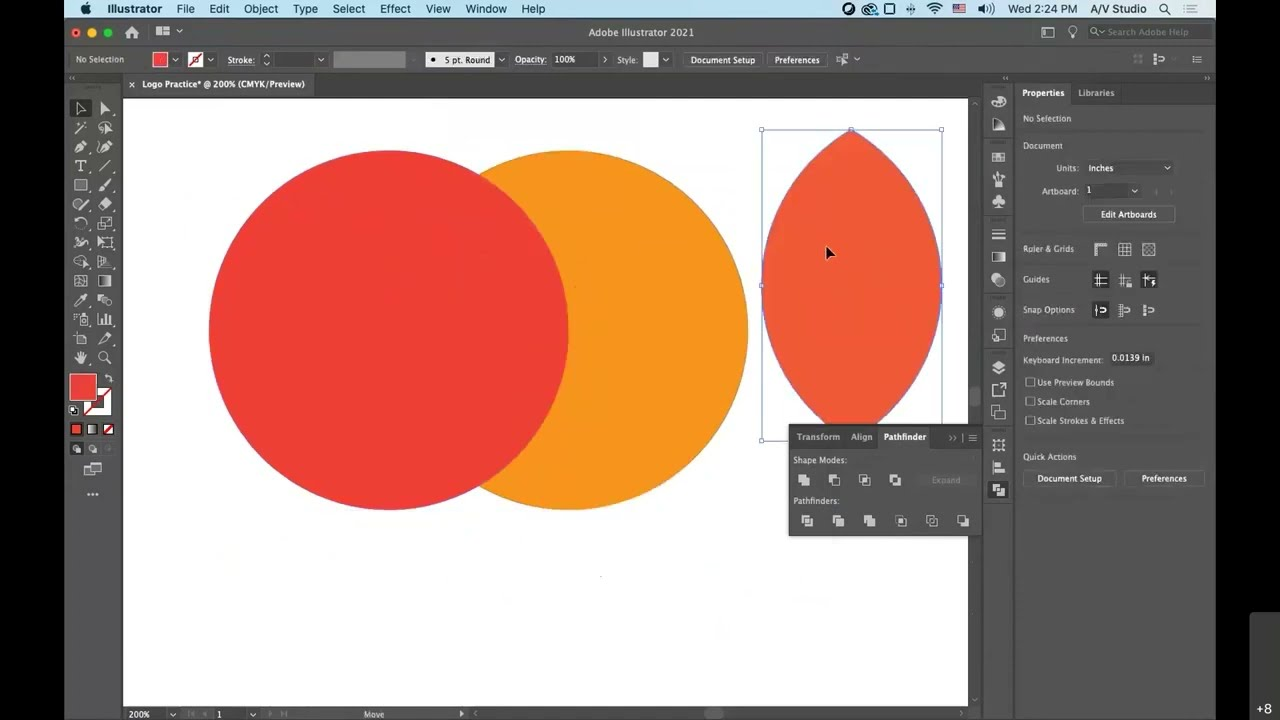

0 Comments